How do students access MusicplayOnline?
Generate your student code, share a link, and start learning, singing, playing, creating, and having fun!
Student access to MusicplayOnline is provided to students without submitting any personal information. Student access is entirely generic and depersonalized. For more information, please view "1. What do we do to protect students" in our privacy policy found here.
When a school purchases a subscription to Musicplayonline, all the students in the school can use the site as well. We don’t charge a per-student fee - student access is included with a teacher subscription. This is managed through the Student codes, and each account has two unique codes that allows the students to log in.
Open Mode and Focus Mode
The two codes are used to share access to the students in different ways.
Open Mode
The 'Open Mode' code allows the students to log in and navigate the site normally. There are a few restrictions on the access compared to teacher access
- No access to Lesson Planning section or Documents
- No direct access to MyList section (they can still access a list through a direct link)
- No access to downloadable pdfs or tracks
Focus Mode
'Focus mode' can be used to share a link with your students, and they will not be able to navigate away from the page.
The access for Focus mode shares the same restrictions as the open mode access. Additionally, all of the navigation options on the page are removed, including the left side menu, any links to related resources, etc.
Sharing links
To share a link with your students, find the resource you wish to send to them and click the 'Share' button.
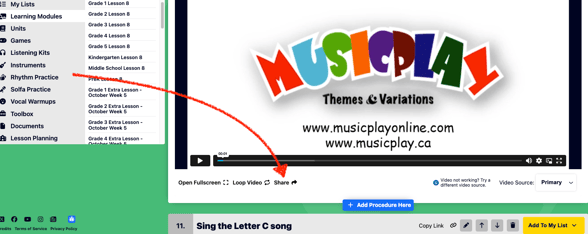
This will open a share window and give you two links you can copy. Sending the 'Open Mode' link will automatically fill in the open mode code for the students when they click the link, allowing them to view the page and then explore the site afterwards.
Sending the 'Focus Mode' link will automatically fill in the focus mode code, letting the students access the resource linked but not allow them to leave the page.
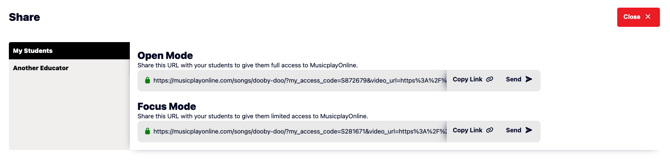
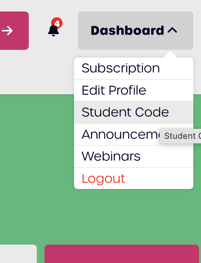
Generate your Student Codes
Each subscriber has two unique student access codes.
- Go to the Dashboard and select Student Code.
- Then generate your codes. The codes are randomly generated.
To keep the site secure, you can’t create your own codes and you can’t change the codes.
If your account was created after October 27, 2025, the student codes should be generated automatically.
Substitute Teachers
Review our article about getting substitute teacher access.
